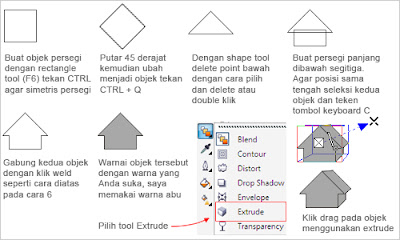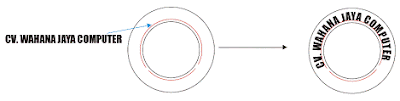Creating USB Flash Disk with CorelDRAW
This time I'm Trying to Publish for That Make Your USB Flash Disk with CorelDRAW,
Inspired by a blog provider of photoshop tutorials are famous dremi.info, so this time we will make Flash Disk but using Coreldraw.
Expert Tutorial - Please master Coreldraw Layout and slightly Function Tool Box Coreldraw
Step - Steps:
Step 1:
- Open and Select Program Coreldraw NEW
- Make 2 circles and 1 Fruit Box on paperwork CorelDRAW


In the wake press F12 and set it like this:




Before the break-up should be used to wake the double
Broke them to form like this, here I use Trim
How create a box and put it in the wake of the flash diks and both selection and press Trim.


Add Various Accessories like box on USB



Paint! .. How like the Step 2
If trouble immediately wrote to use color palette and paint with black and gray
The result (as in Step 2):

The results (with the usual steps. Color Pallete)

Add garnish and words - words that appear clear as a Flash Disk.



Inspired by a blog provider of photoshop tutorials are famous dremi.info, so this time we will make Flash Disk but using Coreldraw.
Expert Tutorial - Please master Coreldraw Layout and slightly Function Tool Box Coreldraw
Step - Steps:
Step 1:
- Open and Select Program Coreldraw NEW
- Make 2 circles and 1 Fruit Box on paperwork CorelDRAW

Then Combine so attached to each other like this:

then press CTRL + A to select all wake up and use Weld to combine, result:
Will form up as drug capsules.
Step 2:

The results are as below:

Now give effect Transparacy
Press [+] to double-up terbebut and color with white color:
Then use the Interactive Transparency Tool, then use the No Outline to remove the border line-up
So the result is like this:
Then Press [CTRL] + [A] and [CTRL] + [G] to Group
Step 3:
Broke them to form like this, here I use Trim
How create a box and put it in the wake of the flash diks and both selection and press Trim.

Before You Trim
Now we just remove the safety relief Trim
then move them closer together, jodohkan.
As medicine capsules Happens Here Ya !..
Step 4:
Add Various Accessories like box on USB

then


Well if gini already like FLASH Disk
Step 5:
Paint! .. How like the Step 2
If trouble immediately wrote to use color palette and paint with black and gray
The result (as in Step 2):

For those who are beginners can use Corol Pallete Only
The results (with the usual steps. Color Pallete)

Step 6:
Add garnish and words - words that appear clear as a Flash Disk.

to string using the Pen Tool.

Acknowledgements Congratulations on producing a flahs DISK
Respect Work Made Kids Negri: In Indonesia
If you are Pleased have little time to spare then there is no harm in editing and improving and adding another Effects of the other.